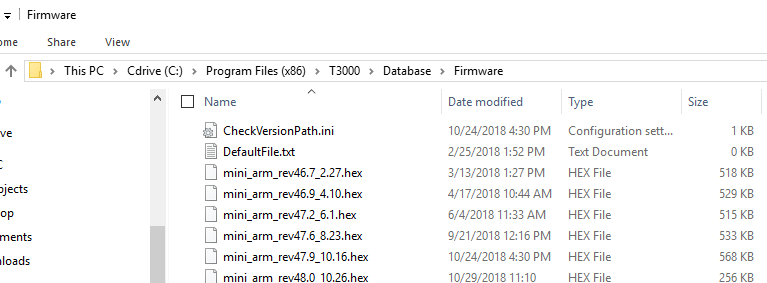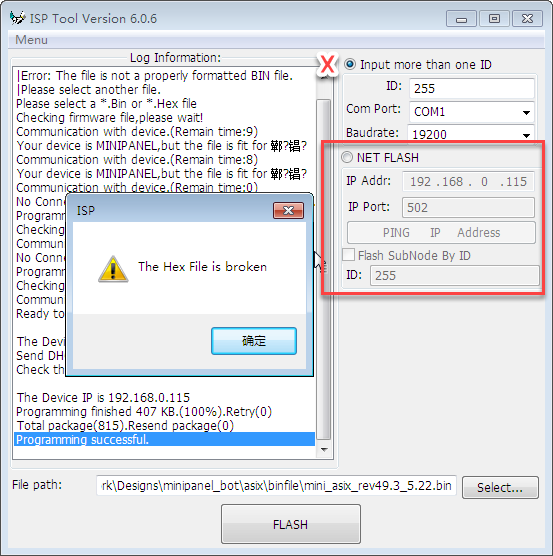All products we manufacture boot up after power on in what we call ‘ISP’ mode, shorthand for "In System Programming’. During this time the ‘Beat’ LED will be flashing with two short blips repeating every second or so. Some devices like the thermostats don’t have a Beat LED so the LCD display backlight will be flashing with the two short blips. This ISPmode lasts for approximately ten seconds after which the Beat LED will switch to normal mode and will be flashing with a single blip every second or so. If the device doesn’t make it out of ISPMode to normal mode this is usually the result of a bad or interrupted firmware update.
The devices can be easily recovered by cycling power and re-flashing the firmware using the following steps.
First you’ll need to download the firmware from the ftp site, if you are lucky enough to have another of the same device you can use the T3000 update tool to do that automatically for you. Connect to the working device and go to T3000-> help → check for updates → download firmware and update at Tab3.
You will see the firmware update notes which show the changes for the last few versions at Tab4 and the download progress shows at Tab5.
T3000 will automatically check the device model and begin downloading the correct firmware for your device which will be saved to the T3000 install folder, the default location is C:\Program Files (x86)\T3000\Database\Firmware. You can jump to the download folder by clicking at Tab6 above.
Below is a view of a typical firmware folder after a few update sessions with various devices, the firmware files are named according to the device and version as shown.
If you don’t happen to have another unit of the same device you can manually rummage on the ftp site at the link below, we can assist if you have trouble deciding on which file to use. There is no danger of damaging the device by sending an incorrect file, the firmware update tool will generally let you know and allow you to pick another file. There can be subtle differences which the tool doesn’t pick up on which is OK, even if something really goes wrong you can download another file and start again by cycling power.
https://temcocontrols.com/ftp/firmware/
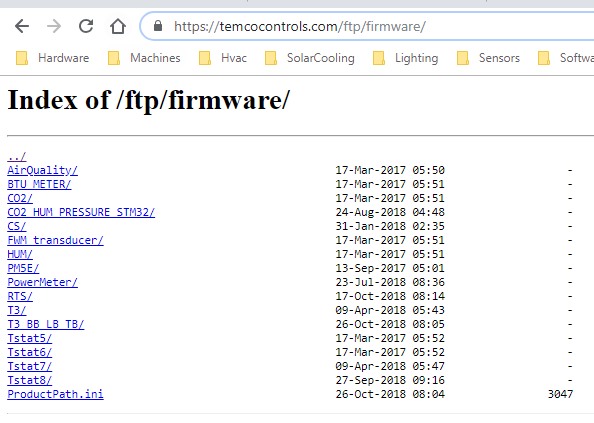
Once you have the firmware on your PC you can use the ‘ISPTool’ to load the firmware, head to T3000 → tools → load firmware for a single device which brings up the ISPTool dialog as shown below. If the device is connected to your PC over the USB or com port you can set up the network ID at Tab8. If the device is connected over the Ethernet port set up the IP address at Tab9 and finally if the device is connected over a subnetwork RS485 port set the network ID at Tab10.
. Finally select the firmware file at Tab11 and hit the Flash button at Tab12.If you dont know the IP address, the ISPTool will send out a broadcast command and find the device in ISPMode. If you are having troubles making a connection to do the firmware update it will be best to do your updating when isolated from the rest of the lan. You can do that either with a direct cable connection from the device to your PC, or if you’re still having troubles set up a small unmanaged (‘dumb’) hub with just your PC and the device connected to the hub. If you’re STILL having troubles, re-verify everything twice: your PC can talk to other normal working devices using known good cables and PC hardware, turn off all software, VPNs and firewalls which may occupy competing resources on the PC.