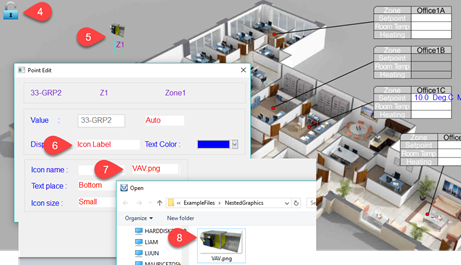While in any of the graphics screens you can place a link to another display by adding an element which links to another display, similar to adding inputs and outputs to the display only these will be links to other displays.
Start off by clicking on the fan icon at tab 1 to bring up the list of all the graphics. The top level floorplan is shown at tab2 and is using the office.jpg as the background image. The linked display is called Zone1 with a short name of Z1 showing at tab3.
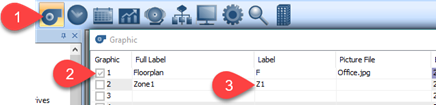
Hit the insert key while the cursor is on row1 above, this will bring up the office floorplan as shown below. To add a nested link to this page make sure the lock icon at tab4 is unlocked, unlock mode is used while editing displays and moving elements around on the display. Hit the insert key in a clear area at tab5 and type in the name of the display you’ll be linking to, in this case I’ve given it a name up at Tab3 already so can type in ‘Z1’. If you haven’t given the display a name yet you can refer to it by its built in default name, GRP2.
Now you can set up how you want to display this link at Tab6 from among several formats: label, icon, icon plus text and other options. In this case I have set up the link to show as a VAV icon which is a small graphic image in PNG format, navigate to the icon at tab8. The PNG format is preferred over jpeg for icons because the background is transparent as shown on the left while the jpeg icon with the white background is on the right.
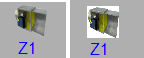
When you are ready to test the link put the lock icon at tab4 back in lock mode, clicking on the icon at tab5 will now drill down to the linked display.