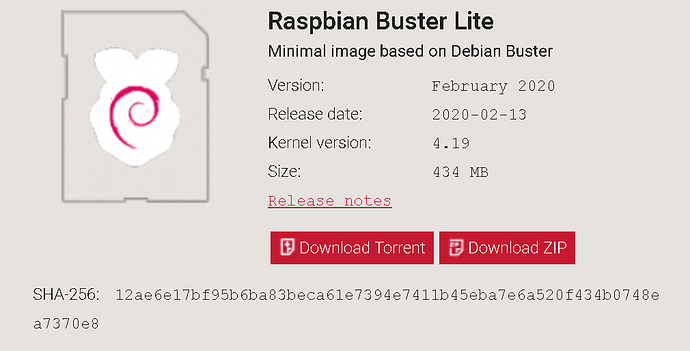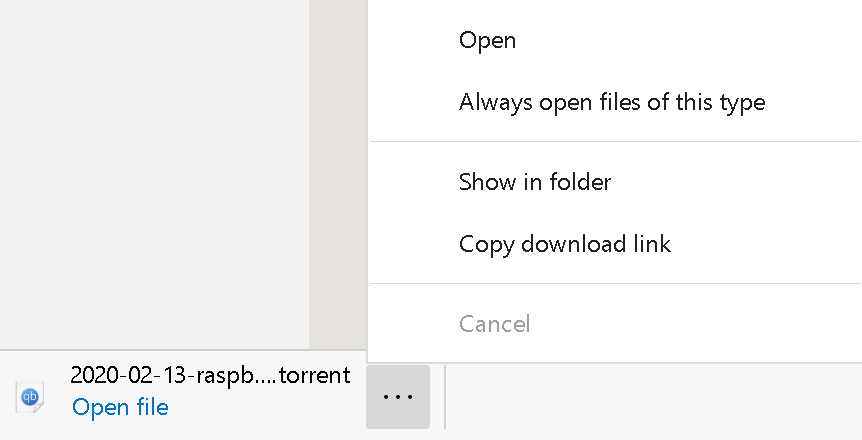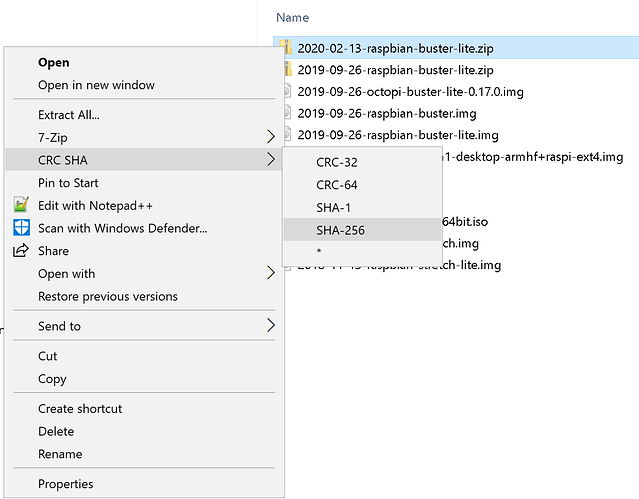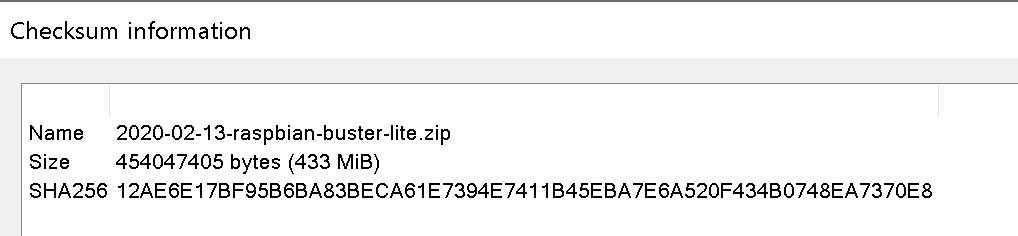These instructions are for downloading Raspberry Pi (or really any large file) and checking the CRC signature to ensure the file has been correctly downloaded.
First if you don’t have a Torrent client install you need to install one - I use qBittorrent personally, but Bittorent is also a very popular Torrent client. When installing if there is a option to associate torrent files make sure it is selected or you will need to manually open the .torrent file from the software.
For Raspberry Pi Compute Module to be used with a Temco Product the Raspbian Lite image is recommended - go here to download the image file (img OS image - not a picture file ![]() ). Scroll down and click on the Download Torrent file link;
). Scroll down and click on the Download Torrent file link;
Once the .torrent file has downloaded - open the file;
The file should open in your Torrent client, if not you will need to run the Torrent client software and ‘open’ or ‘add’ the torrent file.
Once the file has downloaded you will want to check the CRC signature - I use 7Zip for this. When 7zip is installed it will add a 'CRC SHA option to the File Explorer ‘Context Menu’. Navigate to where the file has been downloaded, right click on the zip file (not the .img file that the zip file contains), and select ‘CRC SHA > SHA-256’.
It will generate the ‘SHA-256 Checksum’ from the .zip file.
Compare that with what is shown in the Raspbian Buster Lite image from above;
Ignore the fact that the website shows lower case and 7zip generates lower and upper case - I generally just compare the first and last 10 numbers/letters and if the same the file is fine. There is other software (and online utilities) out there that will allow you to copy and paste the Checksum to compare the whole number - but since I use 7zip a lot I find it works well for my needs.
Now that you have confirmed that the downloaded file is complete with no corruption you can proceed to the Compute Module Installation.