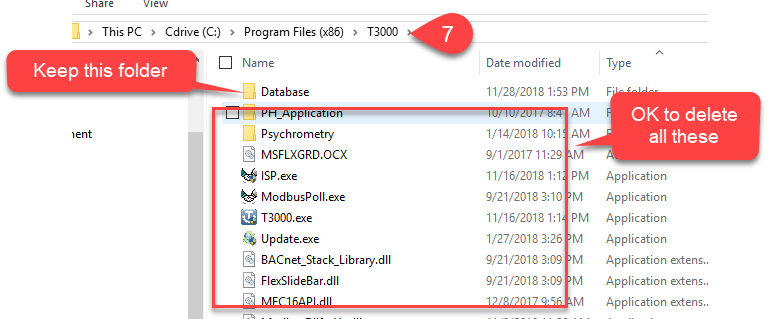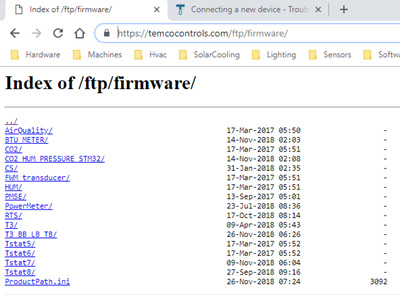Apologies on the very late reply with this, was not receiving notifications but its fixed now.
There were reports from a number of folks having difficulty connecting to their devices, the T3000 front end and also the firmware of all devices have been updated to fix the communications issues, please update both the front end and the firmware on the device and you’ll see the improvements.
***********T3000 Front End and Firmware Update Procedure *************
To update the T3000 front end, if it has only been a short time since you updated you can update most minor revisions directly from within T3000 by selecting Help → check for updates at Tab2 and then “Update T3000” at Tab3.
If it has been a long time since you updated T3000 or are seeing unstable behavior you can do a clean install by deleting the application entirely from the install folder, normally found at C:\Program Files (x86)\T3000 as shown below at Tab 7.
You can download the latest T3000 from here:
The zip file is here: https://temcocontrols.com/ftp/software/09T3000Software.zip
The work you have done on various projects is stored in the ‘Database’ folder so if you have been doing important work keep this folder. The rest of the files including the PH_Application, Psychrometry folders and all the rest further down can be safely deleted.
Note: When its been an especially long time time since you updated you can rename the \Database folder temporarily and a new database will be created when you re-install.
Once you have updated T3000 you can connect to the controller and update the firmware. From T3000 select check for updates at Tab2 and then ‘Download Firmware & update’ at Tab 6. If you have difficulties downloading the firmware you can manually download from the website ftp folder: Index of /ftp/firmware/
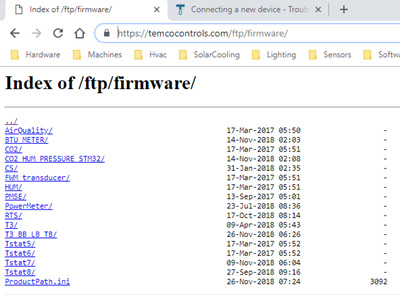
If you have more devices to update click on the device in the lefthand tree and then work your way to Tab6 again. This time T3000 will detect that you have already downloaded the latest firmware and will automatically use the file from your local cache folder which is here:
C:\Program Files (x86)\T3000\Database\Firmware.
If you get half way through a firmware update and run into problems you can revive a bricked unit by re-flashing in the first few seconds after a power cycle, the heartbeat LED will be flashing with two blips every second or so in this period, as opposed to the usual one blip for normal operation which kicks in 20 seconds or so after bootup. Search the help resources for ‘Reviving a Bricked Device’ for more details.