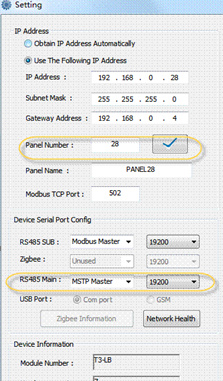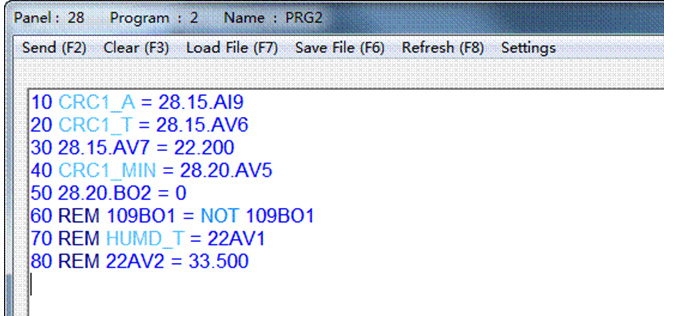Bacnet management of the Tstat8 is a new feature just released last week so I hope you did your tests with 7.1 Tstat firmware and T3000 from last week as well. I have shown a couple screen shots of the Tstat8 in bacnet mode further down during the testing here.
The following is for others who may be experiencing troubles switching to bacnet protocol and how to update their gear.
To get communicating to subnet devices in Bacnet mode you’ll need to update the firmware and front end one last time. To update firmware you’ll need to get back to modbus mode again which you can do from the thermostat keypad by pressing and holding the left and right arrows down at the same time for five seconds or so. A menu will pop up where you can scroll through settings till you see the protocol setting which you set to modbus. Set your T3 com port to Modbus mode as well, at Tab5 lower down. Then you re-connect to the device in modbus mode and make sure it shows up in the tree at Tab1 again.
Now you can update the firmware and the T3000 front end: go to help ->check for updates → download & update firmware, and update T3000 in that same dialog.
Once you have finished updating you’ll be able to reconnect to the thermostat in modbus mode and can make the change to bacnet mode again.
Now last step, switch the COM port of the T3 controller to bacnet mode by selecting the device in the tree at tab4 and adjust the COM port to “MSTP Master” at Tab5. The T3 controller has two RS485 ports, you can use both of them to talk bacnet to your devices, they’re functionally the same.
The network addressing logic has been updated a little recently so I’ll clarify that here. The IP address 192.168.0.44 is independent of the panel ID which is 41 and shown at Tab52 here. The IP address and the network address are not related and can be set to whatever you like. There is also a Modbus ID at Tab51, this is the subnet network address of the controller itself, used when you want to manage the T3 controller over the RS485 port, this is the address. This subnet ID is forced to be the same as the main network ID at Tab52 and is not changeable.
Once you are done with the settings you should now see bacnet devices in the tree at Tab1 just like before in Modbus mode and you can test the bacnet objects using the Yabe tool built into T3000. Here’s the results from my machine. You dont need to hit the magnifying glass to scan for devices, Bacnet will automatically discover them and the tree will be updated in the background.
Now you can use the Yabe bacnet tool to look deper at the bacnet objects, from T3000 select tools → Bacnet tool, then click the + arrow at Tab6, fill in the IP address of your PC at Tab7 and click Add. This may be the trick you missed as you’re mentioning the COM dropdown, in fact you are setting the IP address of your PC here and the rest related to the com ports further down at Tab10 can be left blank.
After you click ADD the bacnet tree is populated with devices found on the local lan and as well on the subnets at Tab8. You can click on the objects at Tab9 and Yabe fills in the properties like the name of the AIs as shown.